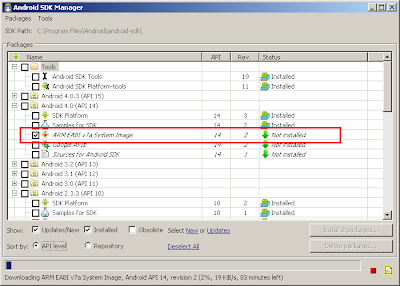Developer options is hidden by default, and can be activated with the following steps:
- From Settings, select About phone (or About tablet).
- Tap the Build number entry seven times. On the seventh tap, you will be notified that "You are now a developer."
- Return to Settings. Developer options should now be visible just above the About phone ( or About tablet).
Now to enable USB debugging click on the Developer options -> USB debugging (Android debugging). Some devices might require Developer options to be on before clicking on USB debugging.